Install Software
Install Kinect Service within the App on your Windows 10 Computer to start storing your
client data.
(Kinotek is not yet compatible with Mac Computers.)
Playlists
Clients
Movement Screenings
Movement Score
FAQ
Instructions:
Visit www.kinotek.app
Plug In your Kinotek camera
Click on “Click Here to setup!” in the yellow alert window (This prompt will only appear if your camera is plugged in).
Click on “Download the .zip folder contain the installer”.
Open the Downloaded .zip folder
Don't click on the folder contents. Click the “Extract All” button in the top toolbar of your window. (Windows 11 will have the button in the top right corner where Windows 10 will have it top center).
Click the “Next” button to extract the folder.
Click on “Setup” within the extracted folder.
Click the “Install” button.
If a window pops up saying that an error occurred, click the “Retry” button.
After it downloads file 2 out of 2, a popup will appear in you bottom app tray that looks like a shield ⛊.
Windows will then ask if you if you want to make changes to your device. Click the “Yes” button.
This will then happen again for a second time and you will repeat this process.
A popup will ask you to “Select Installation Folder,” just click “Next”
Click “Next” a second time
Installation Complete! Click the “Close” button on the final pop-up window and you should be all set!
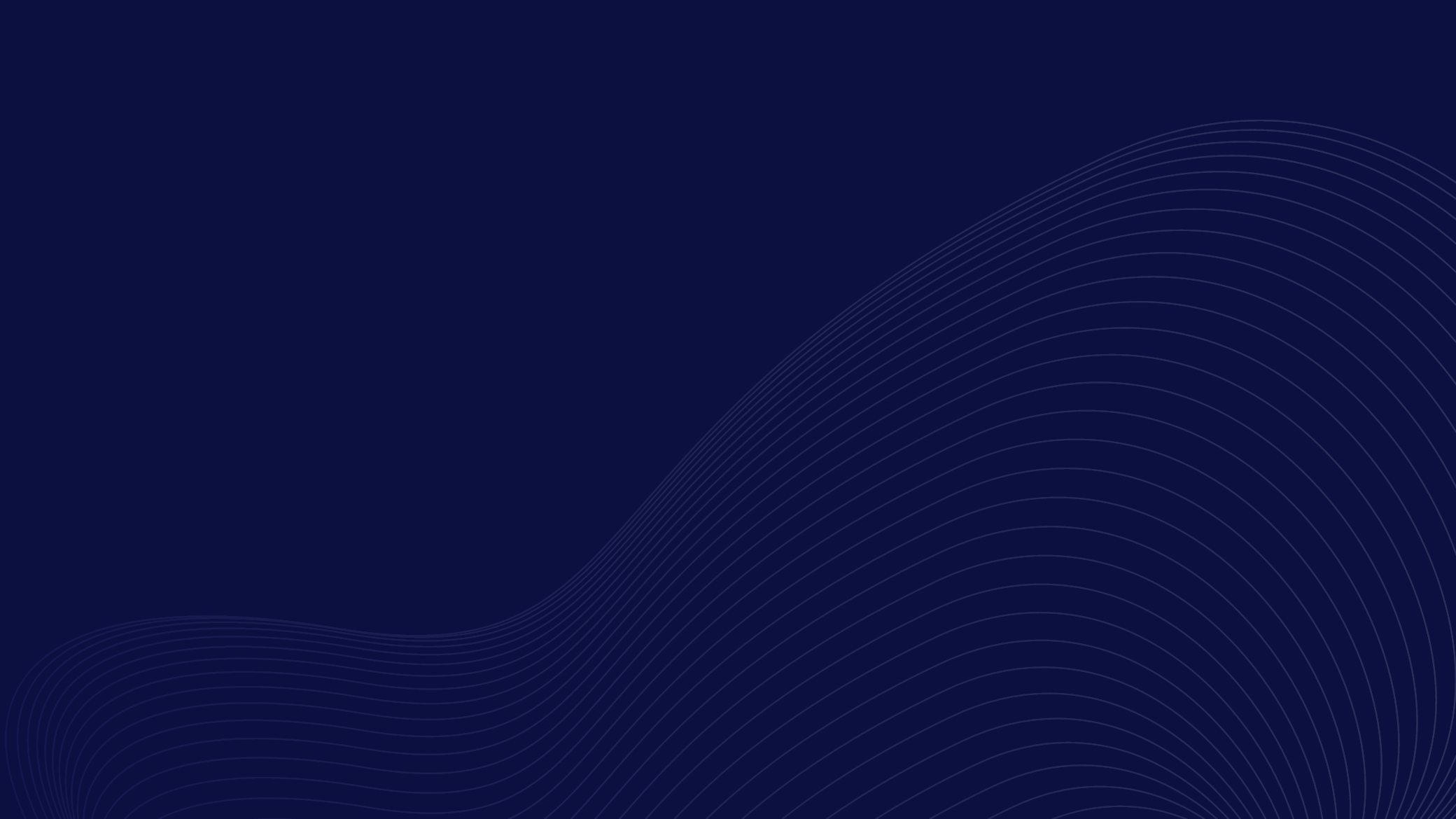
24/7 Customer Support
Email support@kinotek.com





